How to Setup a New User Account on a Mac Computer?
If you are planning to share your mac computer with another member like a family member or a coworker, you may want to create a new user account for them to keep your share of data protected. Having two user accounts allows both the users to have their own personalized settings, app preferences, and other features. Read this blog to figure out how to create a new user on mac. The blog provides detailed information on how to add another user on mac.
Creating New User Profile
In order to create a fresh user on your Mac, follow these steps:
Go to the Apple Menu and select System Preferences.
In the System Preferences, click on the Users and Groups tab.
Once inside the Users and Groups menu, click on the Padlock icon at the bottom left corner of the screen.
You will then require to fill in the administrator credentials- your username and password. After entering the details, click on the Unlock button.
Click on the “+” icon located in the bottom left corner to create a new user account.
A new account window will open. Select the kind of account you wish to create from the drop-down list.
If you are creating an account “Managed with Parental Controls” preference, you will have to select the age range of the child.
Type the name of the user, then the account name, and then create a password.
After you have filled in every detail, click on the Create User tab.
A new user account will be set up, and you can locate it on the list on the left.
Login Options
When you have set up multiple user accounts on your Mac, you must also set up your mac to require each user to login to the computer.
Open the Apple Menu and select System Preferences.
In the System Preferences, click on the Users and Groups option.
Click on the Padlock icon at the bottom left corner of the screen to unlock the User and Groups settings.
Enter your username and password, and then click on the Unlock tab.
Click on the Login Options tab at the bottom left corner of the screen.
In the Automatic Login option, select Off from the drop-down list.
After setting up the login options for different users on the Mac computer, every time a user turns it on, they will be asked to choose their account and enter their password to log in.
References:
Support tech pro team. 2019. How to Add a New User Account on a Mac. 4th March . How to Add a New User Account on a Mac. [Online]. [28 January 2021]. Available from: https://www.support.com/how-to/how-to-add-a-new-user-account-on-a-mac-12488
Source : Setup a New User Account on a Mac Computer

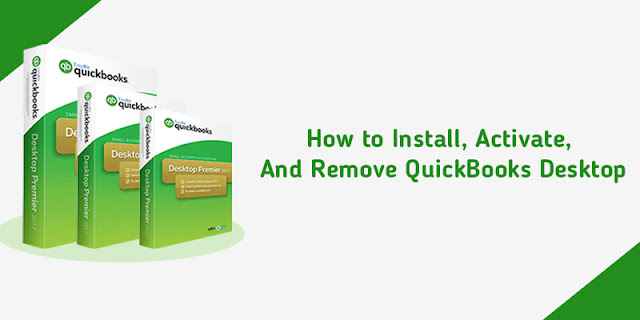
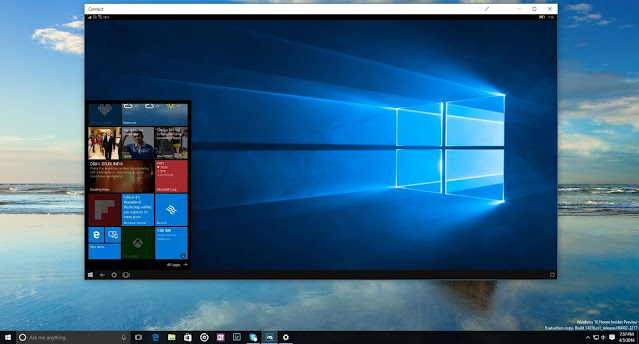
Comments
Post a Comment