How to Install, Activate, And Remove QuickBooks Desktop
QuickBooks is a leading accounting software in the finance world. It is directly owned and marketed by Intuit. QuickBooks has a vast area of products, and each of these services provides industry-level support for managing your company’s finance. Today, we’ll be sharing an insight into the fantastic world of QuickBooks and how to use it for your business.
We’ll be listing down methods & procedures for installing, activating, and removing Quickbooks on your system. So without further ado, let’s get started.
Note: QuickBooks has 15+ products & services like QuickBooks Online, QuickBooks Live BookKeeping, QuickBooks Enterprise, QuickBooks Point of Sale, Checks & Supplies, and more. But in this article, we’ll be sharing the methodology for install, activating and removing QuickBooks Desktop.
How to install QuickBooks?
After purchasing and downloading QuickBooks on your computer system or laptop, follow the steps given below. These steps will always be the same, no matter how many times you install or remove QuickBooks from your system.
Prepare for installation
- Make sure you are using the latest Windows Operating System.
- Make sure your PC meets the minimum system requirements.
- Make sure you have your setup file and license number ready.
- In case you haven’t downloaded the setup file for your QuickBooks, you can download it from here.
Install QuickBooks Desktop
Open your Windows Download Folder and locate the QuickBooks.exe file.
- Open the setup file and select ‘I agree the terms of the license agreement’.
- Click on Next, and in the next window, enter your product license number and product number.
- If you’re not sure where to locate these numbers, click on the ‘I can’t find these links’ in the bottom-left section of the installer.
- Follow the steps from there to retrieve your product license number and product number.
- On the next window, select one of the two options, “Express(recommended)” and “Custom and network options.”
- If you select “Custom and network options”,, you’ll be given three choices.
- Depending upon your requirement, select the one that suits you the most.
- Click Next, and select the installation directory. (the default directory will always be C)
- Finally, click on the Next button and complete the installation.
- Restart the PC for the new settings to take effect. (optional)
After installing the QuickBooks Desktop on your PC, you need to activate it. Please note, after installing the product, you need to activate it before opening it. This method reduces the chances of malfunctioning and makes the activation process smoother. QuickBooks will give you a prompt to activate it, but you have the option to activate it according to your time. Now, carry on with the activation for QuickBooks Desktop on your PC.
Prerequisite
To activate QuickBooks Desktop on your PC, you’ll need three things, and these three things are:
A strong internet connection and hard disk space of at least 1GB.
- A license number.
- A product number.
If you have these three things ready, you can begin your activation right away.
Activate QuickBooks Desktop
Power on your PC, and double-click on the QuickBooks icon.
- Wait for the application to load for the first time.
- On the Begin Activation window, Select Register QuickBooks.
- Follow the on-screen instruction and verify your product information.
- If prompted, enter your Product license number and product number.
- After completing the activation, you’ll get the ‘Thank you for activating QuickBooks’ message on your screen.
Good job there. You’ve successfully installed and activated QuickBooks Desktop on your computer, and you can now add your company and start managing your finances like a pro. Now you use the world’s leading business management software to take control of your finances and lead your brand towards success and wealth.
Wait, we are not done yet! Sometimes, small business runs out of resources. According to a CNBC report, about 60% of companies closed down due to the coronavirus pandemic.
You might want to revamp your company and delete the data from your QuickBooks account in such situations. However, we do recommend keeping a backup of your data because you might need it in future. Anyway, let’s see how to remove QuickBooks and start over with a new company.
Note: If your account aged is less than 60 days, you can purge all the data. But remember, this method works only for QuickBooks Online Plus and Essentials. To cancel your account, and delete your data in QuickBooks Desktop, follow the steps given below.
- From your Windows browser, go to https://qbo.intuit.com.
- Sign in with your ID and Password.
- On the next window, click on the Gear icon(available at the top).
- Click on the account tab, and select the Update Credit Card.
- Now, you’ll see the Subscription Status section.
- Locate the Cancel Subscription link and click on it.
- Finally, follow the on-screen instruction and complete the rest of the process.
Start a new account
After deleting your previous account, you can start with the new account creation right away. To make your new account, follow the steps given below.
Open Google Chrome or any other browser on your PC, and visit https://quickbooks.intuit.com/choose-country/.
- Now, select your country or the country your business is operating in.
- Now enter your User ID and Password.
- Remember, you can use the same user ID and Password you used in your previous business account.
If you want to know about creating a new account on QuickBooks, you can visit the official website of QuickBooks, or you can schedule a call with the QuickBooks tech support team at 1.844.435.1305.
Final thoughts
So that’s all we have today. QuickBooks is a fantastic software, and it makes accounting super easy and affordable. Brands from all around the world use QuickBooks for managing their finances and clients. According to fourlane.com, QuickBooks now serves 29 million small businesses in the U.S, and it has a market share of 80% in the finance management sectors. With such huge numbers and control over the finance management sector, there is no rocket science as to why people love QuickBooks. If you want a reliable solution to your business without burning a hole in your wallet, there is hardly any software that comes close to QuickBooks by Intuit.
Source :- How to Install, Activate, And Remove QuickBooks Desktop
References:
Quickbooksintuit. No date. Install QuickBooks Desktop. [Online]. [5 March 2021]. Available from: https://quickbooks.intuit.com/learn-support/en-us/install-new-products/install-quickbooks-desktop/00/201334
Quickbooksintuitcom. No date. Activate QuickBooks Desktop for Windows. [Online]. [5 March 2021]. Available from: https://quickbooks.intuit.com/learn-support/en-us/install-new-products/activate-quickbooks-desktop-for-windows/00/203249
Quickbooksintuitcom. No date. Choose the plan that’s right for your business. [Online]. [5 March 2021]. Available from: https://quickbooks.intuit.com/online/#
Quickbooksintuitcom. No date. How to Activate the QuickBooks Desktop. [Online]. [5 March 2021]. Available from: https://www.hostdocket.com/faq/how-to-activate-the-quickbooks-desktop/
Sundram, A. 2020. Yelp data shows 60% of business closures due to the coronavirus pandemic are now permanent. [Online]. [5 March 2021]. Available from: https://www.cnbc.com/2020/09/16/yelp-data-shows-60percent-of-business-closures-due-to-the-coronavirus-pandemic-are-now-permanent.html
David100. 2019. How to Delete QuickBooks Online data and start from scratch. [Online]. [5 March 2021]. Available from: https://quickbooks.intuit.com/learn-support/global/manage-your-account/how-to-delete-quickbooks-online-data-and-start-from-scratch/00/384198
Adams, M. No date. 7 Reasons Your Business Hasn’t Outgrown QuickBooks. [Online]. [5 March 2021]. Available from: https://www.fourlane.com/blog/7-reasons-your-business-hasnt-outgrown-quickbooks/
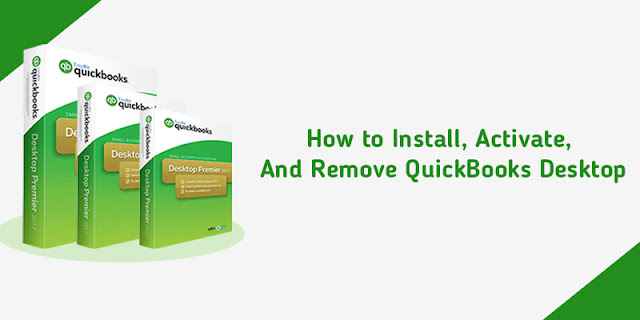


ReplyDeleteset up sales tax in quickbooks
import credit card transactions into quickbooks
download quickbooks 2014
how to register quickbooks
pay bills management in quickbooks online
complete guide to quickbooks closing entry
configure quickbooks firewall while for multi user in quickbooks
download sage 200
ReplyDeletedownload sage 100
quickbooks unrecoverable error
sage error 0008
sage error code 000062
sage error 7806