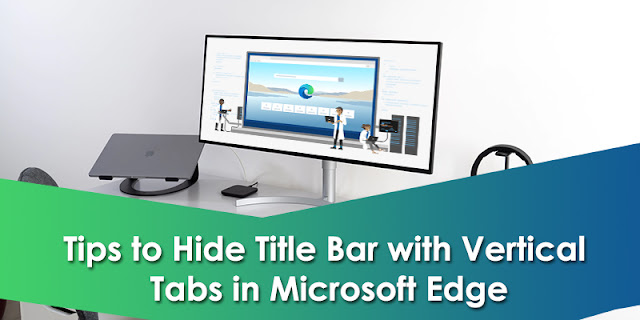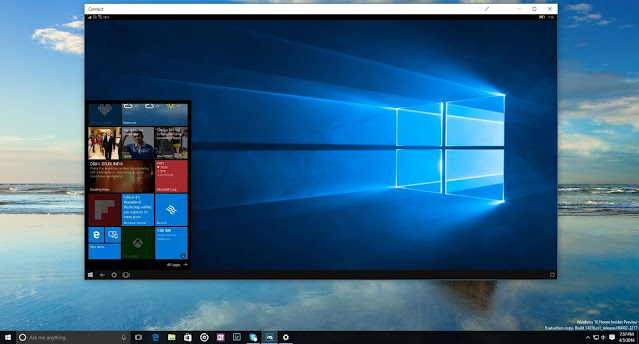Sync Large Files with Microsoft's OneDrive 64-bit version

Microsoft has released a 64-bit version of OneDrive for its users to sync large files in Windows as the current version is 32-bit. The newly released 64-bit version of OneDrive sync client is available now in the public domain and helps to sync and handle a large number of files. People who are having AMD 64 Devices will be able to use the 64-bit version of OneDrive. Version Caveat There is no doubt that Microsoft has released the 64-bit version of OneDrive for sharing large files. But Microsoft has also requested companies to be cautious as the new version is still a preview. When you are installing the latest version, be careful. Multiple options to choose Users already using the 64-bit version have a choice to make a shift to the 64-bit version of OneDrive as they have more processing power and memory to sync and share large files rather than 32-bit operating systems. What is Microsoft OneDrive? Microsoft OneDrive is a file hosting or synchronization service developed by...